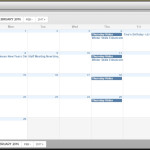
Before you get started with the calendar there are a few setups that must be done. We will list them here preferable in the order that they should be done. Note: This lesson assumes that you know how to download and install plugins, and make any required changes using FTP (File Transfer Protocol).
- Go into Plugins and click on “Add New”.
- Search for All-in-One-Calendar.
- When found “Click on Install Now”.
- Click on Activate.
Now that the calendar plugin has been installed, you will need to find the folder called “themes-ai1ec” in the plugin. You will find this folder in “<website>/wp-content/plugins/all-in-one-event-calendar/public”. Copy this folder, in its entirety to “wp-content”. When done the directory structure should be similar to the following:
..
plugins
themes
themes-ai1ec
upgrade
uploads
The folder “themes-ai1ec” contains the themes that you will be working with. As a default, these are; gamma, plana, umbra, vortex. vortex is the default when first setting up the calendar.
If you anticipate making changes ,CSS or otherwise, it is suggested that first create a Child Theme and then make the changes in the child theme. To create a child theme, in the folder “themes-ai1ec” make a copy of the folder “gamma” and rename it to something else. I use “child theme” so I know that it is what it is. Inside this folder create a new folder called “css”. Inside the css folder create a new file called “override.css” and put your css changes here.
(Note: Before your css changes become visible you will need to force a recompilation of the theme. We will get into that in a later lesson.)
